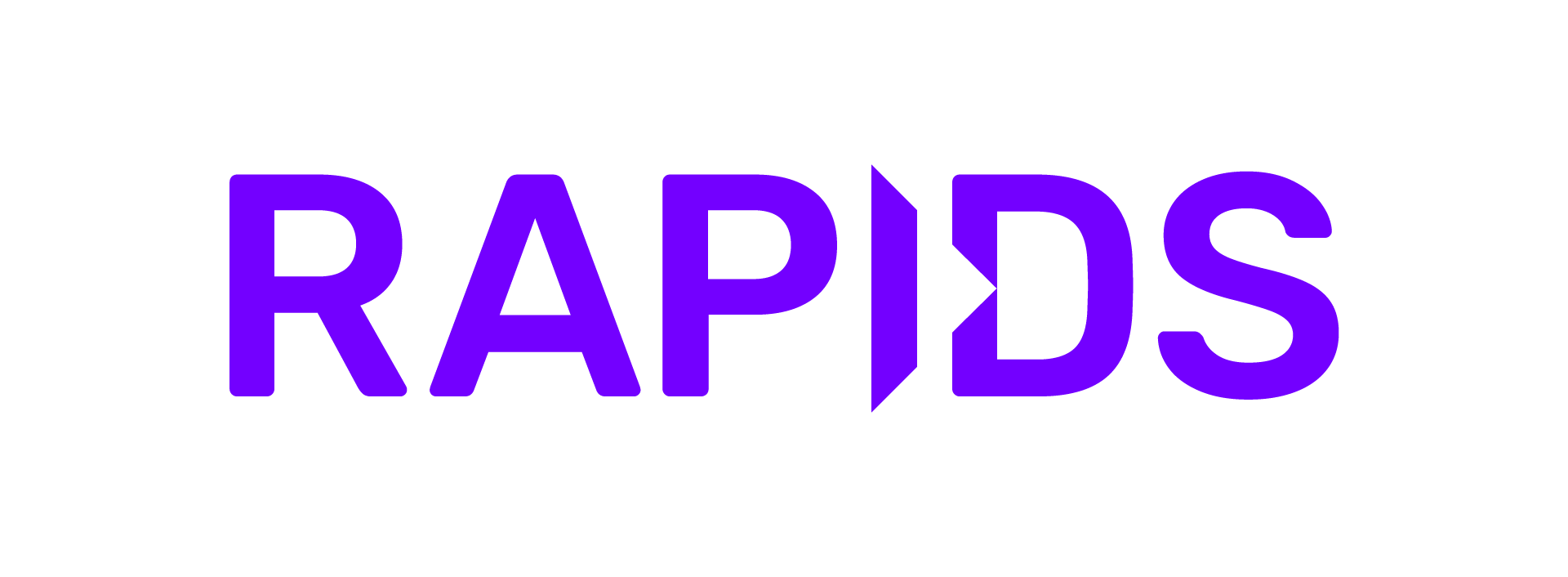Usage#
Jupyter Notebooks and IPython#
Load the cudf.pandas extension at the beginning of your
notebook. After that, just import pandas and operations will use the
GPU:
%load_ext cudf.pandas
import pandas as pd
URL = "https://github.com/plotly/datasets/raw/master/tips.csv"
df = pd.read_csv(URL) # uses the GPU
df["size"].value_counts() # uses the GPU
df.groupby("size").total_bill.mean() # uses the GPU
df.apply(list, axis=1) # uses the CPU (fallback)
Command-line usage#
From the command line, run your Python scripts with -m cudf.pandas:
python -m cudf.pandas script.py
Understanding performance - the cudf.pandas profiler#
cudf.pandas will attempt to use the GPU whenever possible and fall
back to CPU for certain operations. Running your code with the
cudf.pandas.profile magic generates a report showing which
operations used the GPU and which used the CPU. This can help you
identify parts of your code that could be rewritten to be more
GPU-friendly:
%load_ext cudf.pandas
import pandas as pd
%%cudf.pandas.profile
df = pd.DataFrame({'a': [0, 1, 2], 'b': [3,4,3]})
df.min(axis=1)
out = df.groupby('a').filter(
lambda group: len(group) > 1
)
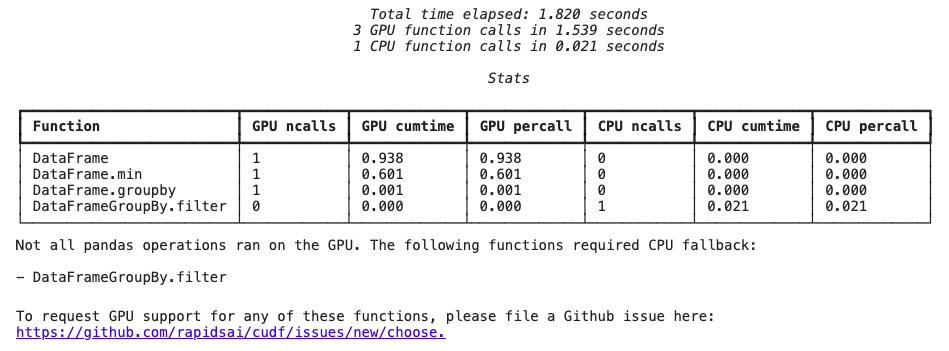
When an operation falls back to using the CPU, it’s typically because that operation isn’t implemented by cuDF. The profiler generates a handy link to report the missing functionality to the cuDF team.
To profile a script being run from the command-line, pass the
--profile argument:
python -m cudf.pandas --profile script.py