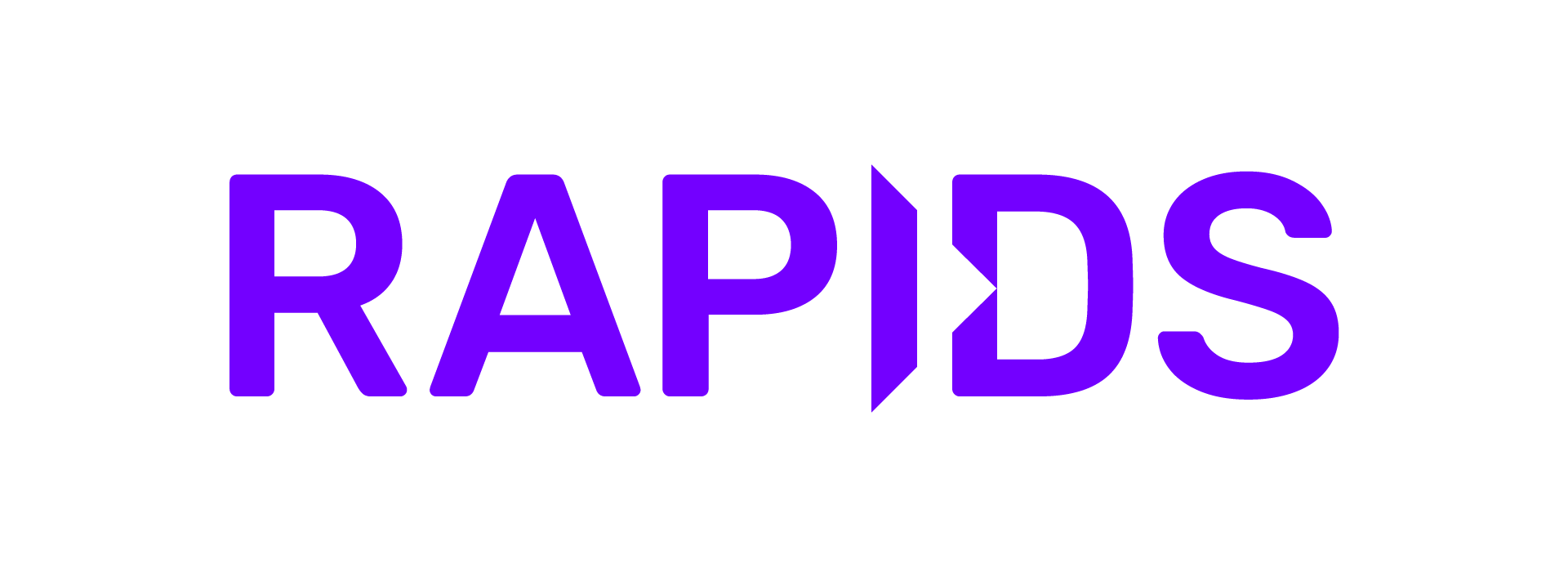HPC#
RAPIDS works extremely well in traditional HPC (High Performance Computing) environments where GPUs are often co-located with accelerated networking hardware such as InfiniBand. Deploying on HPC often means using queue management systems such as SLURM, LSF, PBS, etc.
SLURM#
Warning
This is a legacy page and may contain outdated information. We are working hard to update our documentation with the latest and greatest information, thank you for bearing with us.
If you are unfamiliar with SLURM or need a refresher, we recommend the quickstart guide.
Depending on how your nodes are configured, additional settings may be required such as defining the number of GPUs (--gpus) desired or the number of gpus per node (--gpus-per-node).
In the following example, we assume each allocation runs on a DGX1 with access to all eight GPUs.
Start Scheduler#
First, start the scheduler with the following SLURM script. This and the following scripts can deployed with salloc for interactive usage or sbatch for batched run.
#!/usr/bin/env bash
#SBATCH -J dask-scheduler
#SBATCH -n 1
#SBATCH -t 00:10:00
module load cuda/11.0.3
CONDA_ROOT=/nfs-mount/user/miniconda3
source $CONDA_ROOT/etc/profile.d/conda.sh
conda activate rapids
LOCAL_DIRECTORY=/nfs-mount/dask-local-directory
mkdir $LOCAL_DIRECTORY
CUDA_VISIBLE_DEVICES=0 dask-scheduler \
--protocol tcp \
--scheduler-file "$LOCAL_DIRECTORY/dask-scheduler.json" &
dask-cuda-worker \
--rmm-pool-size 14GB \
--scheduler-file "$LOCAL_DIRECTORY/dask-scheduler.json"
Notice that we configure the scheduler to write a scheduler-file to a NFS accessible location. This file contains metadata about the scheduler and will
include the IP address and port for the scheduler. The file will serve as input to the workers informing them what address and port to connect.
The scheduler doesn’t need the whole node to itself so we can also start a worker on this node to fill out the unused resources.
Start Dask CUDA Workers#
Next start the other dask-cuda workers. Dask-CUDA extends the traditional Dask Worker class with specific options and enhancements for GPU environments. Unlike the scheduler and client, the workers script should be scalable and allow the users to tune how many workers are created.
For example, we can scale the number of nodes to 3: sbatch/salloc -N3 dask-cuda-worker.script . In this case, because we have 8 GPUs per node and we have 3 nodes,
our job will have 24 workers.
#!/usr/bin/env bash
#SBATCH -J dask-cuda-workers
#SBATCH -t 00:10:00
module load cuda/11.0.3
CONDA_ROOT=/nfs-mount/miniconda3
source $CONDA_ROOT/etc/profile.d/conda.sh
conda activate rapids
LOCAL_DIRECTORY=/nfs-mount/dask-local-directory
mkdir $LOCAL_DIRECTORY
dask-cuda-worker \
--rmm-pool-size 14GB \
--scheduler-file "$LOCAL_DIRECTORY/dask-scheduler.json"
cuDF Example Workflow#
Lastly, we can now run a job on the established Dask Cluster.
#!/usr/bin/env bash
#SBATCH -J dask-client
#SBATCH -n 1
#SBATCH -t 00:10:00
module load cuda/11.0.3
CONDA_ROOT=/nfs-mount/miniconda3
source $CONDA_ROOT/etc/profile.d/conda.sh
conda activate rapids
LOCAL_DIRECTORY=/nfs-mount/dask-local-directory
cat <<EOF >>/tmp/dask-cudf-example.py
import cudf
import dask.dataframe as dd
from dask.distributed import Client
client = Client(scheduler_file="$LOCAL_DIRECTORY/dask-scheduler.json")
cdf = cudf.datasets.timeseries()
ddf = dd.from_pandas(cdf, npartitions=10)
res = ddf.groupby(['id', 'name']).agg(['mean', 'sum', 'count']).compute()
print(res)
EOF
python /tmp/dask-cudf-example.py
Confirm Output#
Putting the above together will result in the following output:
x y
mean sum count mean sum count
id name
1077 Laura 0.028305 1.868120 66 -0.098905 -6.527731 66
1026 Frank 0.001536 1.414839 921 -0.017223 -15.862306 921
1082 Patricia 0.072045 3.602228 50 0.081853 4.092667 50
1007 Wendy 0.009837 11.676199 1187 0.022978 27.275216 1187
976 Wendy -0.003663 -3.267674 892 0.008262 7.369577 892
... ... ... ... ... ... ...
912 Michael 0.012409 0.459119 37 0.002528 0.093520 37
1103 Ingrid -0.132714 -1.327142 10 0.108364 1.083638 10
998 Tim 0.000587 0.747745 1273 0.001777 2.262094 1273
941 Yvonne 0.050258 11.358393 226 0.080584 18.212019 226
900 Michael -0.134216 -1.073729 8 0.008701 0.069610 8
[6449 rows x 6 columns]