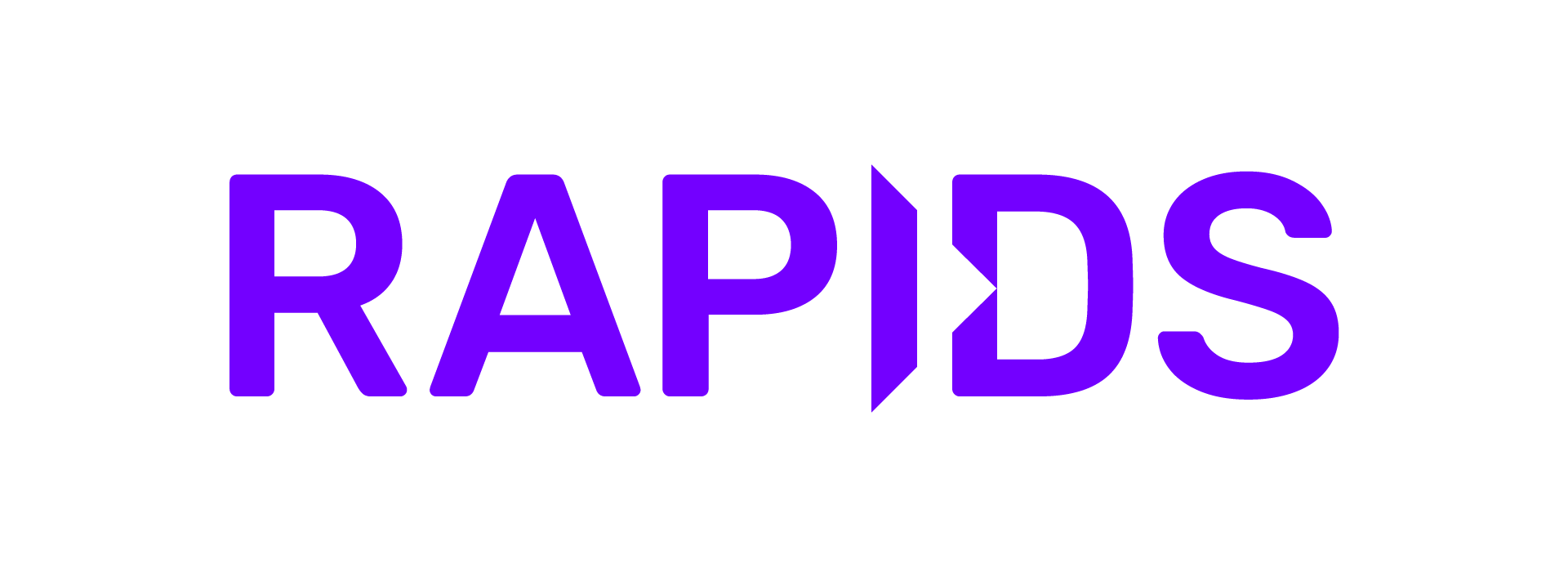Virtual Server for VPC#
Create Instance#
Create a new Virtual Server (for VPC) with GPUs, the NVIDIA Driver and the NVIDIA Container Runtime.
Open the Virtual Server Dashboard.
Select Create.
Give the server a name and select your resource group.
Under Operating System choose Ubuntu Linux.
Under Profile select View all profiles and select a profile with NVIDIA GPUs.
Under SSH Keys choose your SSH key.
Under network settings create a security group (or choose an existing) that allows SSH access on port
22and also allow ports8888,8786,8787to access Jupyter and Dask.Select Create Virtual Server.
Create floating IP#
To access the virtual server we need to attach a public IP address.
Open Floating IPs
Select Reserve.
Give the Floating IP a name.
Under Resource to bind select the virtual server you just created.
Connect to the instance#
Next we need to connect to the instance.
Open Floating IPs
Locate the IP you just created and note the address.
In your terminal run
ssh root@<ip address>
Note
For a short guide on launching your instance and accessing it, read the Getting Started with IBM Virtual Server Documentation.
Install NVIDIA Drivers#
Next we need to install the NVIDIA drivers and container runtime.
Ensure build essentials are installed
apt-get update && apt-get install build-essential -y.Install the NVIDIA drivers.
Install Docker and the NVIDIA Docker runtime.
How do I check everything installed successfully?
You can check everything installed correctly by running nvidia-smi in a container.
$ docker run --rm --gpus all nvidia/cuda:11.6.2-base-ubuntu20.04 nvidia-smi
+-----------------------------------------------------------------------------+
| NVIDIA-SMI 510.108.03 Driver Version: 510.108.03 CUDA Version: 11.6 |
|-------------------------------+----------------------+----------------------+
| GPU Name Persistence-M| Bus-Id Disp.A | Volatile Uncorr. ECC |
| Fan Temp Perf Pwr:Usage/Cap| Memory-Usage | GPU-Util Compute M. |
| | | MIG M. |
|===============================+======================+======================|
| 0 Tesla V100-PCIE... Off | 00000000:04:01.0 Off | 0 |
| N/A 33C P0 36W / 250W | 0MiB / 16384MiB | 0% Default |
| | | N/A |
+-------------------------------+----------------------+----------------------+
+-----------------------------------------------------------------------------+
| Processes: |
| GPU GI CI PID Type Process name GPU Memory |
| ID ID Usage |
|=============================================================================|
| No running processes found |
+-----------------------------------------------------------------------------+
Install RAPIDS#
There are a selection of methods you can use to install RAPIDS which you can see via the RAPIDS release selector.
For this example we are going to run the RAPIDS Docker container so we need to know the name of the most recent container. On the release selector choose Docker in the Method column.
Then copy the commands shown:
docker pull nvcr.io/nvidia/rapidsai/base:24.06-cuda11.8-py3.10
docker run --gpus all --rm -it \
--shm-size=1g --ulimit memlock=-1 \
-p 8888:80 -p 8787:8787 -p 8786:8786 \
nvcr.io/nvidia/rapidsai/notebooks:24.06-cuda11.8-py3.10
Note
If you see a “docker socket permission denied” error while running these commands try closing and reconnecting your
SSH window. This happens because your user was added to the docker group only after you signed in.
Test RAPIDS#
To access Jupyter, navigate to <VM ip>:8888 in the browser.
In a Python notebook, check that you can import and use RAPIDS libraries like cudf.
In [1]: import cudf
In [2]: df = cudf.datasets.timeseries()
In [3]: df.head()
Out[3]:
id name x y
timestamp
2000-01-01 00:00:00 1020 Kevin 0.091536 0.664482
2000-01-01 00:00:01 974 Frank 0.683788 -0.467281
2000-01-01 00:00:02 1000 Charlie 0.419740 -0.796866
2000-01-01 00:00:03 1019 Edith 0.488411 0.731661
2000-01-01 00:00:04 998 Quinn 0.651381 -0.525398
Open cudf/10min.ipynb and execute the cells to explore more of how cudf works.
When running a Dask cluster you can also visit <VM ip>:8787 to monitor the Dask cluster status.