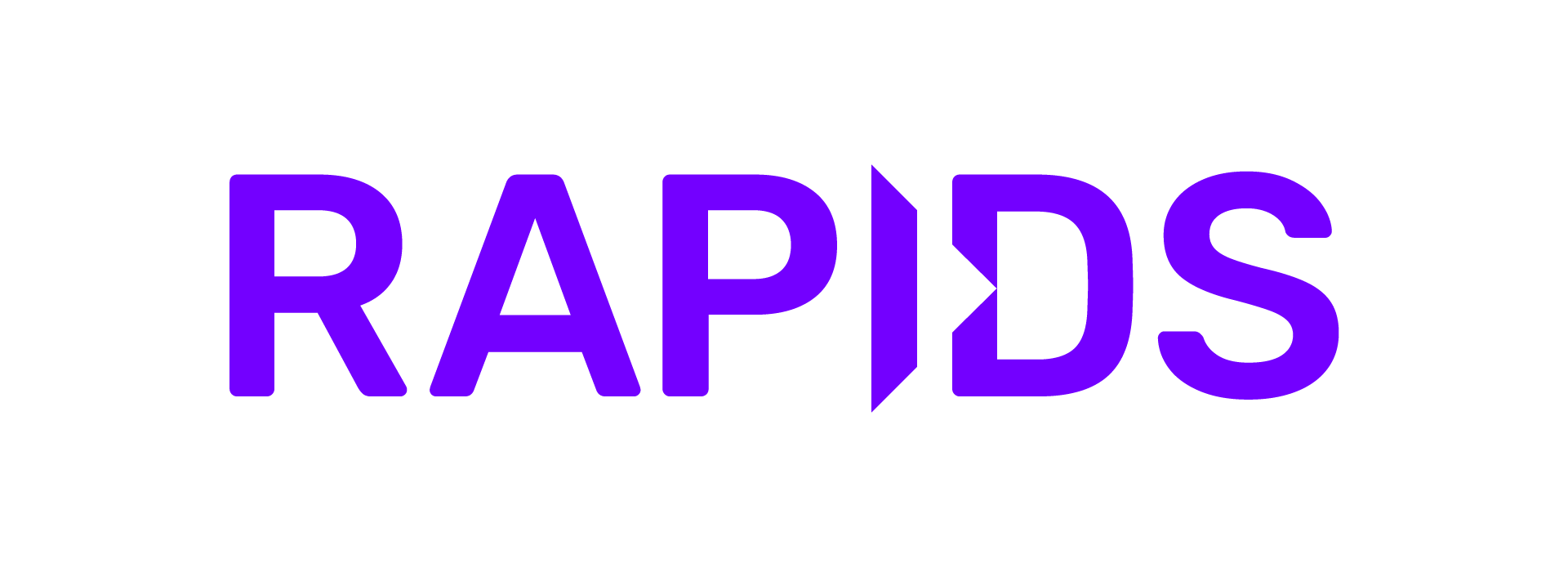Elastic Compute Cloud (EC2)#
Create Instance#
Create a new EC2 Instance with GPUs, the NVIDIA Driver and the NVIDIA Container Runtime.
NVIDIA maintains an Amazon Machine Image (AMI) that pre-installs NVIDIA drivers and container runtimes, we recommend using this image as the starting point.
Open the EC2 Dashboard.
Select Launch Instance.
In the AMI selection box search for “nvidia”, then switch to the AWS Marketplace AMIs tab.
Select NVIDIA GPU-Optimized AMI, then select Subscribe on Instance Launch.
In Key pair select your SSH keys (create these first if you haven’t already).
Under network settings create a security group (or choose an existing) that allows SSH access on port
22and also allow ports8888,8786,8787to access Jupyter and Dask.Select Launch.
Connect to the instance#
Next we need to connect to the instance.
Open the EC2 Dashboard.
Locate your VM and note the Public IP Address.
In your terminal run
ssh ubuntu@<ip address>
Install RAPIDS#
There are a selection of methods you can use to install RAPIDS which you can see via the RAPIDS release selector.
For this example we are going to run the RAPIDS Docker container so we need to know the name of the most recent container. On the release selector choose Docker in the Method column.
Then copy the commands shown:
docker pull nvcr.io/nvidia/rapidsai/notebooks:24.10-cuda12.5-py3.12
docker run --gpus all --rm -it \
--shm-size=1g --ulimit memlock=-1 \
-p 8888:8888 -p 8787:8787 -p 8786:8786 \
nvcr.io/nvidia/rapidsai/notebooks:24.10-cuda12.5-py3.12
Note
If you see a “docker socket permission denied” error while running these commands try closing and reconnecting your
SSH window. This happens because your user was added to the docker group only after you signed in.
Note
If you see a “modprobe: FATAL: Module nvidia not found in directory /lib/modules/6.2.0-1011-aws” while first connecting to the EC2 instance, try logging out and reconnecting again.
Test RAPIDS#
To access Jupyter, navigate to <VM ip>:8888 in the browser.
In a Python notebook, check that you can import and use RAPIDS libraries like cudf.
In [1]: import cudf
In [2]: df = cudf.datasets.timeseries()
In [3]: df.head()
Out[3]:
id name x y
timestamp
2000-01-01 00:00:00 1020 Kevin 0.091536 0.664482
2000-01-01 00:00:01 974 Frank 0.683788 -0.467281
2000-01-01 00:00:02 1000 Charlie 0.419740 -0.796866
2000-01-01 00:00:03 1019 Edith 0.488411 0.731661
2000-01-01 00:00:04 998 Quinn 0.651381 -0.525398
Open cudf/10min.ipynb and execute the cells to explore more of how cudf works.
When running a Dask cluster you can also visit <VM ip>:8787 to monitor the Dask cluster status.